|
|
 |
FAQ
l Support |
|
|
|
| |
Ex-factory ID and password are as follows.
[After version 2.1.0.23 ]
- ID : admin
- Password : 1111
[Before version 2.1.0.23 ]
- ID : Administrator (A should be capital letter)
- Password : 111
|
|
|
|
|
| |
If you haven’t changed ex-factory ID and Password, they should be as follows.
[After version 2.1.0.23 ]
- ID : admin
- Password : 1111
[Before version 2.1.0.23 ]
- ID : Administrator (A should be capital letter)
- Password : 111
If you want to change them, send them via e-mail which was set up when PassWD in log-in window was clicked.
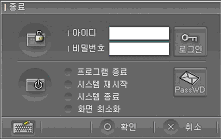 |
|
|
|
|
| |
You can get the name of domain on
www.ipdvrfree.com. Log in your ID and password and you can find the name of domain on List menu.
When you find the name of domain on LIST menu, click URL to be connected to DVR.

|
|
|
|
|
| |
Send your e-mail address and user name to ddns@cnbtec.com or give us a phone call, and we’ll send the ID and the password back to your e-mail.
You can change your password at our homepage. |
|
|
|
|
| |
After inputting DDNS information in Environment set-up window in DVR, click Test button to call domain and, in the normal case, the following message comes up.
“Successed! Your URL is XXXX.ipdvrfree.com”
If an error happen, the following message comes up;.
- XXXXXXXX is invalid Registration Number, please try again! : when registration number and serial number don’t accord.
- ERR_INVALID_PARAMETER(-1) : when NULL is included in serial number or the number of letters is not 6~20.
- ERR_INVALID_SERIAL(-2) : when a value other than number and alphabet is in serial number
- ERR_INVALID_REGBUF(-3) :
when a registration number is NULL
when server address is incorrect |
|
|
|
|
| |
Check if the driver is installed. The program runs normally when the driver of picture capture card is installed.
And the diver and DVR software should be compatible each other.
Check the model of DVR software : DVR program –> environment set-up –> general information
Check capture driver card: control board –> system –> hardware –> system manager
BDF0303 :
“4Ch Video Capture Device”
“4Ch Slave Capture Device”
BDS0606 :
“16Ch Video Capture Device”
“16Ch Video Capture Device”
“16Ch Slave Capture Device”
“16Ch Slave Capture Device”
BDS1212 :
“16Ch Video Capture Device”
“16Ch Video Capture Device”
“16Ch Video Capture Device”
“16Ch Video Capture Device”
“16Ch Slave Capture Device”
“16Ch Slave Capture Device”
“16Ch Slave Capture Device”
“16Ch Slave Capture Device”
BDE2424 :
“8Ch / 240 fps Capture Board”
BDS2424 :
“16Ch / 240 fps Capture Board”
Overlay480 :
“Overlay Board”
|
|
|
|
|
| |
Check if the driver of picture capture card is correctly installed.
A graphic card may be an incompatible model.
Most of graphic card installed in main board are incompatible ones.
A graphic card in Intel Extreme is compatible.
We recommend card-type VGA. A VAG of ATI Radeon system works best with our system.
|
|
|
|
|
| |
When DVR is installed and two frames are recorded in a channel per second, pictures usually look discontinuous when they are played back .
You can solve this problem by adjusting the speed of recording;
DVR program –> environment set-up –> camera/motion –> camera/record frame set-up.
|
|
|
|
|
| |
Check if e-mail setting is correct.
DVR program -> environment set-up ->sensor/ alarm -> e-mail alarm-> e-mail set-up .
Check if e–email sending set-up is done for when events(motion, sensor, picture error) happen;
DVR program -> environment set-up ->camera/motion -> image of motion detection event -> e-mail sending set-up
|
server address |
Set up the address of mail server(SMTP). ex) smtp.mail.yahoo.co.kr
((if SMTP server is installed in DVR, input 127.0.0.1) |
|
user ID |
If a mail server needs an authorization, input user ID.
ex) master (if SMTP server is installed in DVR, do not use) |
|
password |
If a mail server needs an authorization, input user password.
ex) ******** (if SMTP server is installed in DVR, do not use) |
|
senderE-mail |
Input sender’s e-mail address.Ex) dvrsyst@dvr.com |
|
receiverE-mail |
Input receiver’s e-mail address. Multiple receivers can be input using semi-colon(;).
Ex) master@yahoo.co.kr; camsupervisor@naver.com |
|
transmission interval |
Set up transmission interval of repetitive event by second. |
[Wariness!]
If you use DVR SMTP server as e-mail server, some addresses may not work (hanmail.net, paran.com, empas.com … ) because if an unauthorized IP is used, a mail can be classified as spam and cancelled. br>
As DVR SMTP server is not supported, with Wndows95, 98(se), ME, different mail account should be used.
|
|
|
|
|
| |
Check the audio cable coming into the sound system.
Check if the driver of sound card is correctly installed.
If a sound card is used, set up the level of record input high at audio setting.
Check the setting of DVR program.
DVR program -> Environment set-up –> Audio –> System selection/Input selection/Record channel selection
Note: Real time play- back is possible with video but not with audio.
|
|
|
|
|
| |
DVR program –> Environment set-up –> schedule -> Sensor recording.
Set-up can be done by weekdays/weekends/public holidays. When sensor recording is set up, a blue lien is drawn on timetable of the channels.
DVR program –> Environment set-up –> sensor/alarm and check the compatibility between sensor and camera.
|
|
|
|
|
| |
Adjust DVR setting according to the condition of lines being used.
If the lines are used in an internet environment, the number of pictures should be reduced for a transmission to be done.
DVR program -> environment set-up ->camera/motion -> camera/record frame set-up, and speed of transmission can be adjusted.
If the system in operation is lack of space, a delay may happen.
In that case, if you raise transmission priority level, you can reduce delay and discontinuity.
|
|
|
|
|
| |
Two-way communication can be done only when the audio recording in DVR is correctly done..
You can improve the sound by setting up audio system as follows.
|
sound tap
|
Sound chart: No sound.
|
|
volume tap
|
Speaker set-up / high / quality
Hardware speed : max ...............sample speed conversion: good
|
|
audio tap
|
Play back volume - microphone / line input ‘mute’, volume ‘max’ .
Recording volume - microphone / line input
.............. Microphone high set-up: select Boost(a sound card with amplifier) |
If you use an IP in an environment where DVR and Client are installed, you should set up a port-forwarding function or DMZ at IP setting. Check the condition of audio port (DP : 49557,49559) when you use a port-forwarding. |
|
|
|
|
| |
If DVR system is off or not connected to network, DVR can not be added when you try to register DVR from a remote program. Check the power first. If the power is ok, the problem is from the discordance of input information. |
|
|
|
|
| |
Check the connection between DVR and Client.
Check if DVR information(server connection code(100-001), IP address, ID, Password) is correct.
If the same ID is being used at a remote system, DVR can not be connected. Use other ID.
With DVR system with WindowsXP SP2, connection may be prevented by the window firewall. In that case, a prevention by firewall on DVR, DVR Mediaserver, Web server program should be undone.
With a remote system, a prevention by firewall on DVR Client program should be undone.
If you use an IP in an environment where DVR is installed, you should set up a port-forwarding function or DMZ at IP setting.
| function |
type |
Port number |
| Web port |
TCP |
80 |
| Connection port |
TCP |
7074 |
| Audio port |
TCP |
7075 |
| Video port |
TCP |
7076 |
| Media port |
TCP |
7077 |
| Audio1 |
UDP |
49557 |
| Audio2 |
UDP |
49559 |
| Alive port |
UDP |
49560 |
Refer to Router or IP manual for setting up port-forwarding. |
|
|
|
|
| |
Pictures turn up only when the versions of DVR program and Client program are the same..
When you change the network port from DVR, you should change the port in Client program likewise.
Undo the prevention of firewall for DVR Mediaserver program.
If you use an IP in an environment where DVR is installed, you should set up a port-forwarding function or DMZ at IP setting. Check the condition of media port(7077) when you use port-forwarding.
|
|
|
|
|
| |
Click ‘CONTROL’ button at Client program and bring the list of camera connected to the system. Double click the camera to be used, and a picture will appear on the screen. |
|
|
|
|
| |
Pictures turn up only when the versions of DVR program and Client program are the same..
When you change the network port from DVR, you should change the port in Client program likewise.
If you use an IP in an environment where DVR is installed, you should set up a port-forwarding function or DMZ at IP setting. Check the condition of media port(7076) when you use port-forwarding.
|
|
|
|
|
| |
Check the setting of event alarm in Client program.(when camera input loss and motion detection happens)
Client program -> connection button-> Select DVR -> detail set-up -> select camera input loss and motion detection
Check if the DVR camera and sensor to receive event are in the map.
Check the setting of event alarm using eMAP;
DVR program –> Environment set-up –> camera/motion -> motion detection event ->select alarm at Client
DVR program –> Environment set-up –> sensor/alarm -> select a camera to be connected to sensor
Client program –> map button -> event process –> set up motion event/sensor event
|
|
|
|
|
| |
If you want to use other programs or windows without closing DVR program,
DVR program –> log in –> min screen, and then the DVR screen goes down. |
|
|
|
|
| |
When installing a driver, select CD as search location.
If it’s not installed after the location is selected, it may be because a chip set in the main board is not compatible with the system. If that is the case, the main board should be change. You can check the compatible models at our website. |
|
|
|
|
| |
DVR program needs DirectX 7.0 and up but Windows98 doesn’t have it. You should install DirectX to run DVR program. |
|
|
|
|
| |
Any recording doesn’t happen;
if the record frame is set ‘0’
if ‘No recording’ is selected.
Motion recording doesn’t happen;
if there is no motion on the object,
if a range of motion is not set up,
if sensitivity is set too low.
|
|
|
|
|
| |
If Web server program is not installed in DVR system, it can not be connected to DVR using IE.
It will be supported when ‘web client support’ in DVR program is set.
In the case of DVR system with WindowsXP SP2, it may be prevented by firewall. If that is the case, prevention on Web server program should be undone.
If you use an IP in an environment where DVR is installed, you should set up a port-forwarding function or DMZ at IP setting.
|
|
|
|
|
| |
To watch pictures, the ID and password in DVR program should be input.
If the same ID is being used at a remote system, DVR can not be connected. Use other ID.
When Windows XP SP2 is being used, if pop-up prevention is set, a picture detection window doesn’t appear. The pop-up prevention should be undone.
Download ActiveX and install it. If you select ‘Not install’ on safety message, pictures don’t come up on the screen.
|
|
|
|
|
| |
DVR program and WEB server program are compatible version.
Check the compatibility of DVR program and WEB server program at out website.
If you use an IP in an environment where DVR is installed, you should set up a port-forwarding function or DMZ at IP setting. Check the condition of media port(7076) and connection port(7074) when you use port-forwarding
DVR program -> environment set up -> network -> web monitoring set-up -> save proxy set-up |
|
|
|
|
| |
To back up data in CD, DVR system should be connected to CD-RW.
To use back-up function in DVR program, ‘easy CD creative’ should be installed, otherwise a commercial CD-making software should be used. |
|
|
|
|