You can set the system in such a way that audio recording and video recording can be done simultaneously. To record audio, sound card and other hardware should be installed.
DVR program -> Environment set-up-> Audio set-up window
|
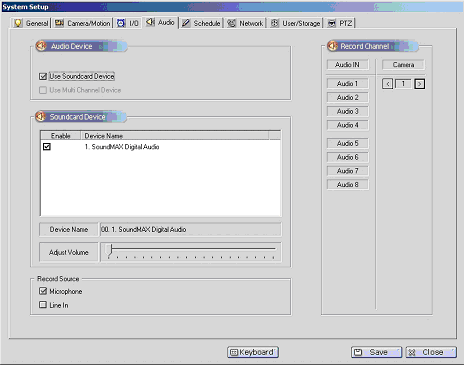
|
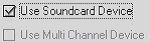 |
Select ‘sound card system use’ and select system to be used.
|
|
[Select audio input(how to select when a sound card is used)]
▪ Click ‘audio input channel button’ and click ‘camera button to be connected’ , and you can record sound and picture simultaneously.
For audio input, select either Mic or Line-in. |

<How to connect audio line to sound card> |
[When you select Mic]
(We recommend high sensitive mic with an amplifier because most sound cards don’t have amplifying function)
|
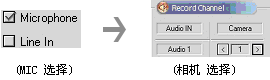 |
| On the above figure, an audio connected to audio system 1 is to be synchronized with camera 1. |
| |
[When you select Line-In]
(The left-input at Line-In terminal is for Audio 1, and the right-input for Audio 2)
|
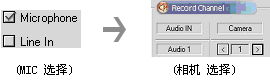 |
On the above figure,
An audio connected to audio system 1(left sound) is to be synchronized with camera 1.
and an audio connected to audio system 2(right sound) is to be synchronized with camera 2.
[Setting up soundcard property]
You can improve the sound by setting up audio system as follows.
|
sound tap |
Sound chart: No sound. |
volume tap |
Speaker set-up / high / quality
Hardware speed : max sample speed conversion: good |
audio tap |
Play back volume - microphone / line input ‘mute’, volume ‘max’ Recording volume - microphone / line inputMicrophone high set-up: select Boost(a sound card with amplifier) |
|
| |