If a changeable IP is used DVR, you have to confirm IP every time you connect and to avoid the inconvenience DDNS is used. Using DDNS, you can connect the system to DVR by ‘domain name’.
[Setting up DDNS at DVR]
DVR program -> environment set up -> network -> set up DDNS service’
|
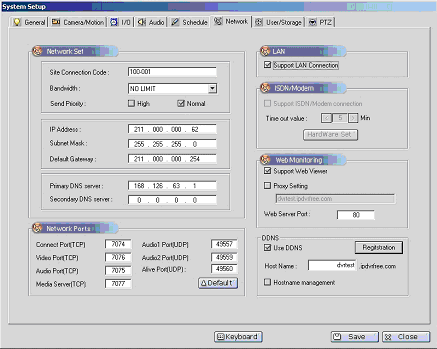
|
[Creation of host name]
|
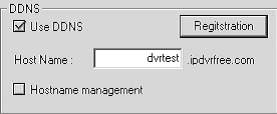
|
Click “DDNS use” to activate the related controls for registration..
Type the name of host and click ‘register’ button( alphabet [a~z], number[0~9], hyphen [-] can be used for name)
If registration is done correctly, the following message comes up.
|
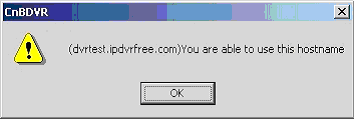 |
Click “Confirm” button and the click ‘Save’ button and the registration is completed.
[Host name management]
General users don’t need to use ‘Host name management’.
System managers who have to manage DVR lists in DDNS homepage need to use it.
Refer to DVR installation manual as to how to manage DVR lists.
[How to connect to DVR using domain name]
If a correct registration is made for DDNS service, a connection to DVR can be made by domain name.
1) How to get connection using a client software
|
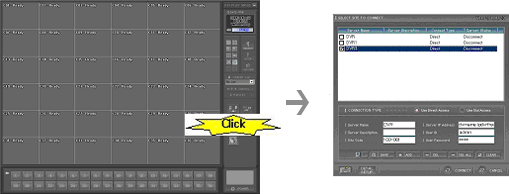 |
As shown on the figure, run ‘Client program’ and click ‘connection’ button, and DVR server window will appear.
|
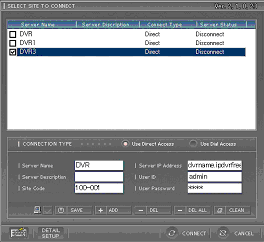 |
Type the name of domain in ‘IP address’ in a ‘server connection dialogue box’.
2) How to get connection using the web
Connect the name of host to the address of IE(Internet Explorer)
(for detail, refer to the software manual)
ex) address : input http://dvrname.ipdvrfree.com (basic webport)
With webport 8080 : input http://dvrname.ipdvrfree.com:8080
|
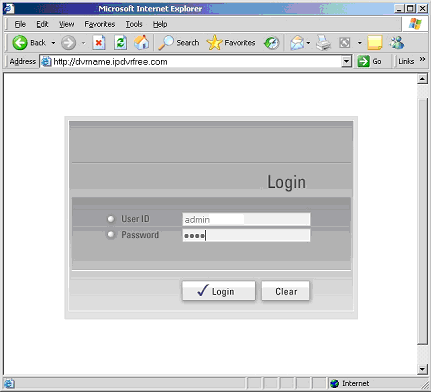 |
| |