1 Please go to Network’s Camera Setting -> Network Setup -> UPnP/DDNS/Bonjour.
2 Please check at “Enable DynDNS” and please input hostname.
If you check at “Enable Anonymous” option, you do not need to input User Name and Password.
Otherwise, user needs to input User Name and password that is already registered at www.autoipset.com
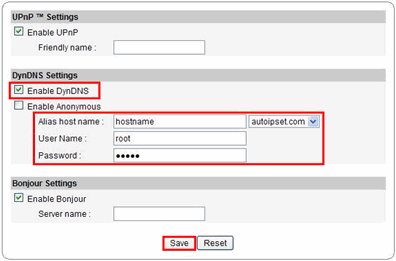
3 Please select save button to save modified configuration.
4 Hostname is successfully registered.
|