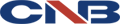Support
IP Surveillance Setting[M/L Series]
- 1. System Recommendation
- - Operating System : Windows XP, Vista, and 7 (32bit based O/S only)
- DirectX : Recommend Direct X version 9 or higher version - 2. Windows Firewall Settings
- - Windows Firewall will automatically block some features of CMS program in order to protect your computer, so you should unblock CMS and Search programs when Windows Security Alert windows are pop up.
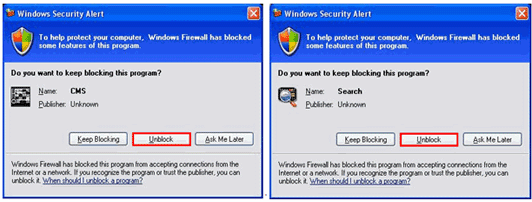
Ex) Windows XP - Windows Security Alert
You can also manually set Windows Firewall exception for CMS and Search program. Ex) Windows XP - Windows Firewall program exception setting procedure
1. Please Select Windows Start -> Control Panel.
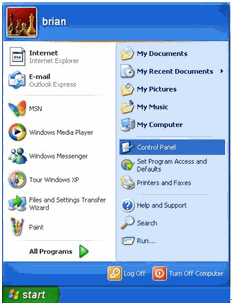
2. Please select Windows Firewall.
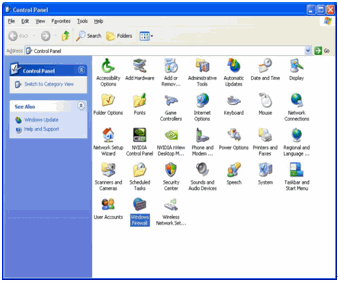
3. Please select Exceptions tab.
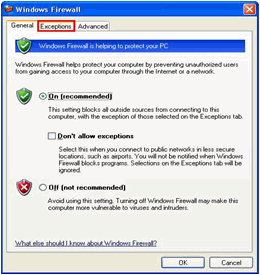
4. Please check at CMS and Search, and then select OK button.
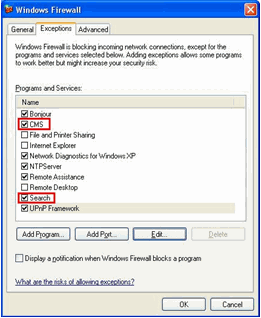
- 3. Installation Program List
- - IP Installer (Network Camera Network Configuration program)
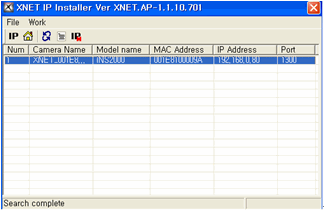
CMS (Central Management System)
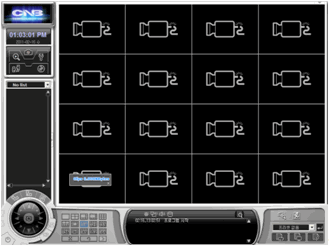
- IP ى¸ىٹ¤ي†¨ëں¬ى—گى„œ ى¬ ê²€ىƒ‰ي•کى—¬ IP변경ى„ ي™•ى¸ ي•©ë‹ˆë‹¤. - 4. Network Camera Firmware Update Procedure
-
1. Firmware files consist of two files that has *.tgz and *.image extension.
(Firmware files are different by the network camera model)
2. Please go to Network Camera’s Setting -> System Setup -> Maintain Server and please select Browse button at System Update for searching Firmware files.
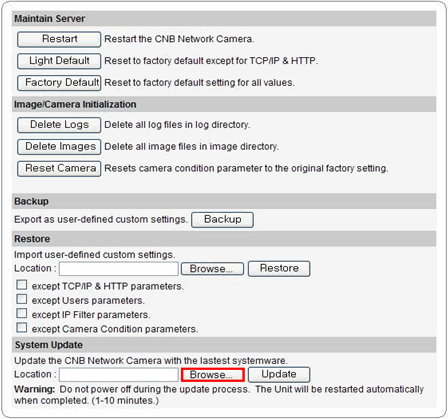
3. Please go to the folder where the latest firmware of network camera is stored, and please select *.tgz file.
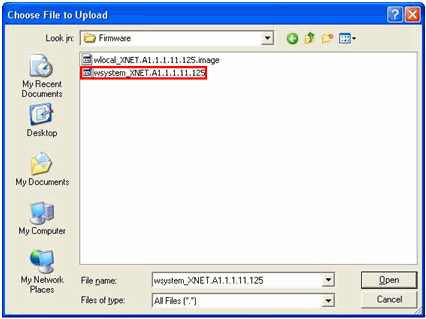
4. Please select update button for firmware update.
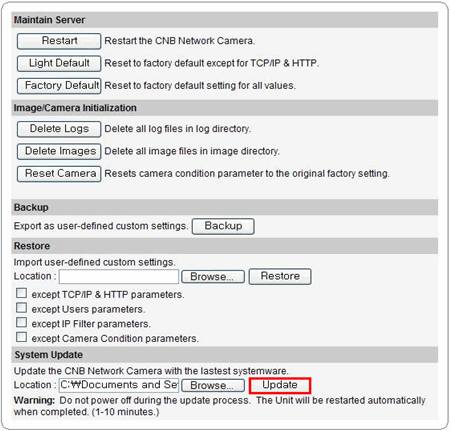
5. Please select OK button to continue firmware update process.
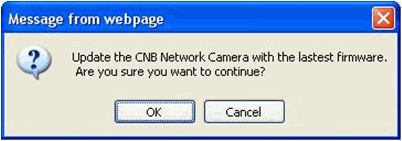
6. After updating process, it will automatically reconnect to the web page.
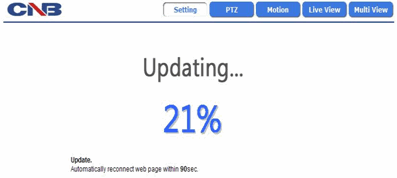
7. Please follow the process 1 through 5 again with selecting *.image file.
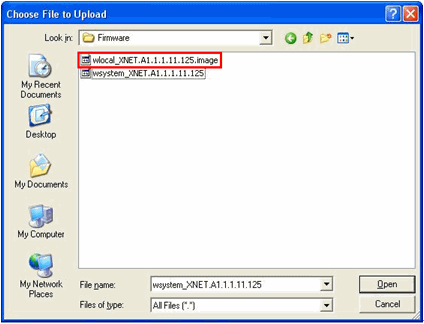
8. Updated firmware information can be checked at Network Camera’s Setting -> System Setup -> Status.
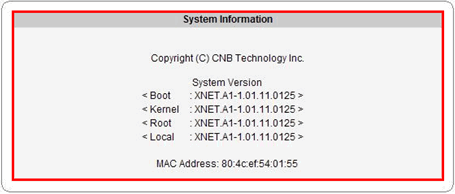
※ Please do not disconnect power and LAN cable from the network camera while the update is in process. Update process takes approximately about 1 to 10 minutes.
- 5. Setup User accounts
- A. Creating a new user account
1. Please go to Network’s Camera Setting -> System Setting -> User.
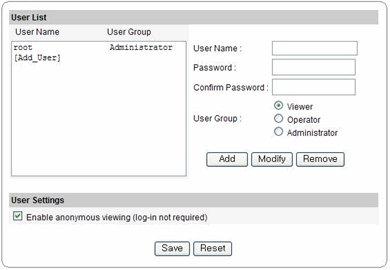
2. Please select [Add_User], and then please input new user information.
Administrator : Full control of XNET system.
Operator : Control over Viewer, Audio & Video Setup, and Event Configuration. Viewer : Live View only.
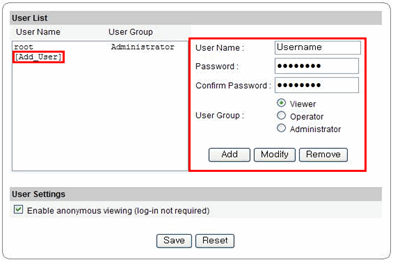
3. Please select Add button, then new user account will be displayed at User List.
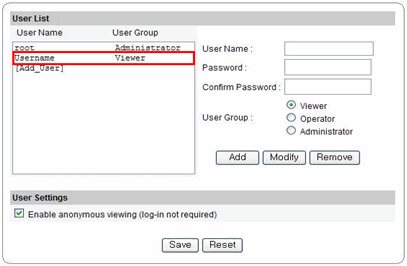
4. Please select Save button to save modified user setup.
B. Modifying a user account.
1. Please select a user at User List box, and then please modify user information.
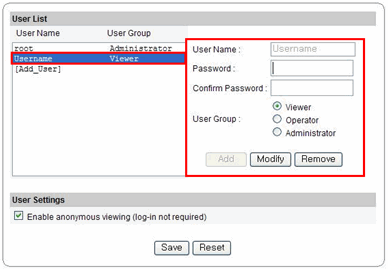
2. Please select Modify button, then modified information will be applied.
3. Please select Save button to save modified user setup.
C. Removing a user account.
1. Please select a user that you want to remove at User List box.
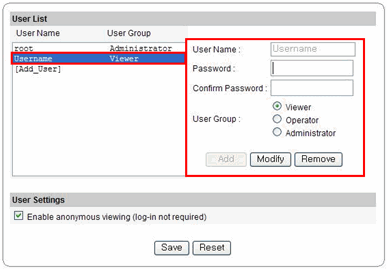
2. Please select Remove button, then modified User information will be applied.
3. Please select Save button to save modified user setup. - 6. Motion Detection Setup
-
6-1. Event Configuration
1. Please go to the network camera Setting -> Event Configuration -> Event Types.
2. Please check at “Enable Event†and “Motion Detection†options.
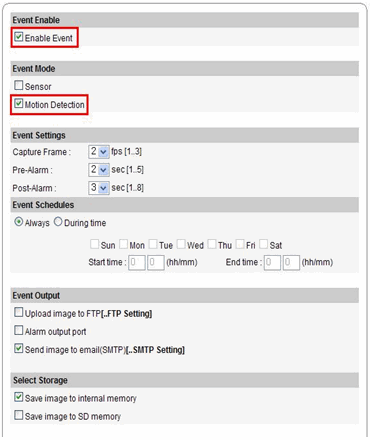
Figure 6.1. Example of Event Configuration(INS2000)
3. Please select Save button to save the modified configuration.
6-2. Configuring Motion Detection Area
1. Please select Motion button to open the page like below.
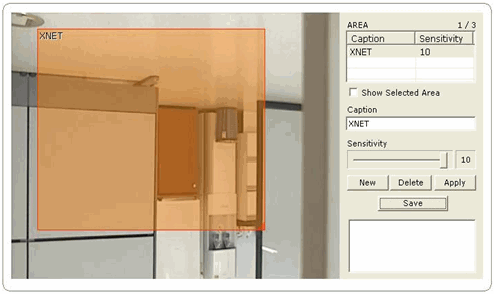
Figure 6.2. Example of Configuring Motion Detection Area(INS2000)
2. Please enter Motion Detection Area name at the caption bar and set the its sensitivity.
3. Please select New button, then the newly added caption will be added to the area list.
4. A square with the caption you’ve just defined will appear in viewer window.
5. The size of the square can be adjusted by clicking and dragging its lower right corner, and the position can be adjusted by dragging the square.
6. Please select Click button to save the modified configuration. - 7. Sensor / Alarm Event Setup
- 7-1. Event Configuration
1. Please go to the network camera Setting -> Event Configuration -> Event Types.
2. Please check at “Enable Event†and “Sensor†options.
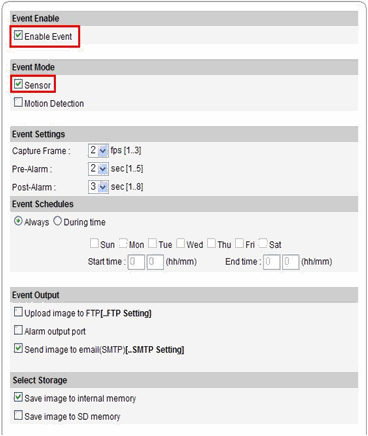
Figure 7.1.Example of Event Configuration(INS2000)
3. Please select Save button to save the modified configuration.
7-2. Sensor / Alarm Configuration
1. Please go to Network Camera Setting -> Event Configuration -> Sensor / Alarm
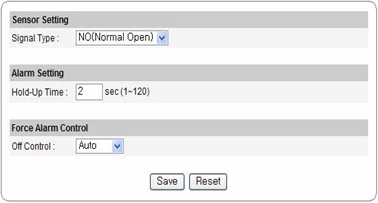
2. Please select the Sensor Signal Type for Alarm Input Port between normally close and normally open.
3. Please set Alarm Setting and Force Alarm Control depending on your preference, then please select save button to save the modified configuration. - 8. De-interlace Configuration
-
Deinterlacing is the process of converting interlaced video into a non-interlaced form.
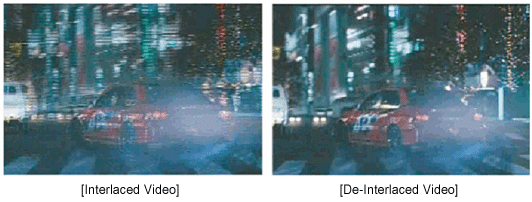
De-Interlace mode is applied to Network camera as a default value.
User can set De-Interlace mode at Network Cameras Web page.
1. Please go to Network Camera Live View page.
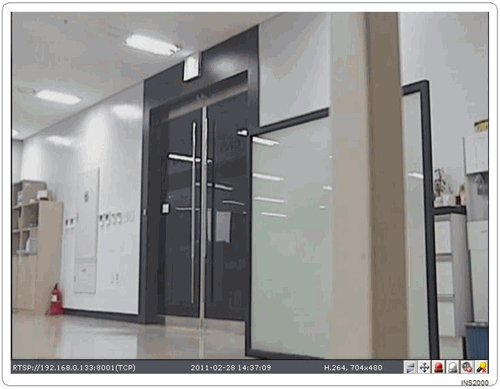
2. Please click the right button of mouse on video image, and then the menu bar will be pop up like below.

3. User can Enable / Disable De-Interlace Mode by checking at the menu bar. - 9. PTZ Configuration & Control
-
9-1. PTZ Configuration
1. Please go to Network Camera’s Setting -> System Setup -> PTZ Configuration.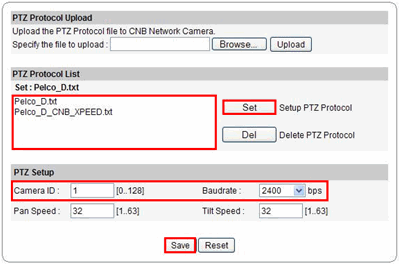
Ex) IGP1030 Network Camera
2. Please select the PTZ protocol from the list that is already set at the device which connected to the network camera’s RS485 terminal. Please select Set button.
3. Please set the PTZ Setup options. (Camera ID and Baudrate value must be matched
with the device that is connected to the network camera’s RS485 terminal)
4. Please select save button to save modified configuration.
9-2. PTZ Control
1. User can control PTZ with PTZ controller at Network Camera’s PTZ page.
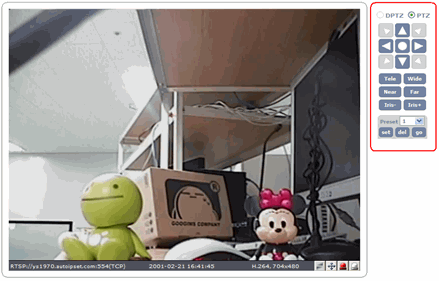
Ex) IGP1030 Network Camera
2. User can control PTZ with mouse after selecting the screen PTZ control button.
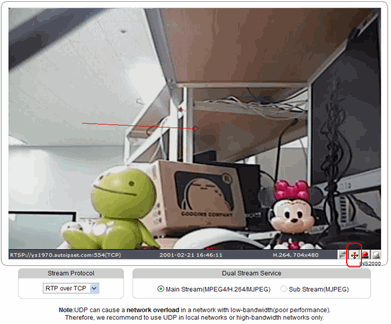
Ex) IGP1030 Network Camera - 10. E-mail Configuration
-
User can get the e-mail notification from the network camera whenever an event is occurred.
10-1 Configure Event notification via E-mail
1. Please go to the network camera Setting -> Event Configuration -> Event Types.
2. Please check at the following options like below.
- Enable Event
- Either Sensor or Motion Detection, or both of them
- Send image to E-mail(SMTP)[…SMTP Setting]
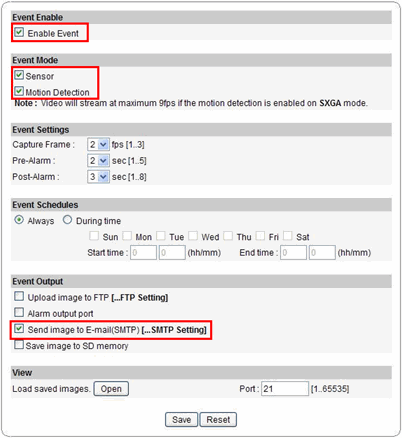
Ex) IGP1030 Network Camera
3. Please select save button to save modified configuration.
10-2 Configure SMTP(E-mail)
SMTP
Simple Mail Transfer Protocol(SMTP) is an Internet standard for electronic mail(e-mail) transmission across Internet Protocol(IP) networks.
1. Please go to the network camera Setting Event Configuration SMTP(E-mail).
2. Please select “Enable Internal SMTP Serverâ€, and then please input receiver’s E-mail address.
※ If user wants to use other SMTP server, please select “Enable SMTP Authentication†option. User must input correct SMTP information.
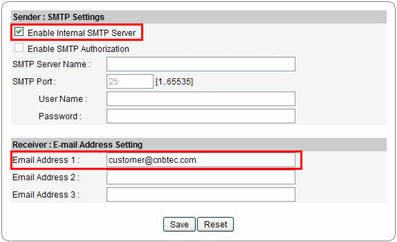
Ex) IGP1030 Network Camera
3. Please select save button to save modified configuration. - 11. Video Recording at CMS / Web page
-
11-1 Video Recording at Web page
1 Please go to the network camera Live View.
2 Please click the right button of mouse on the video, and then please select Save AVI menu at the popup menu bar.
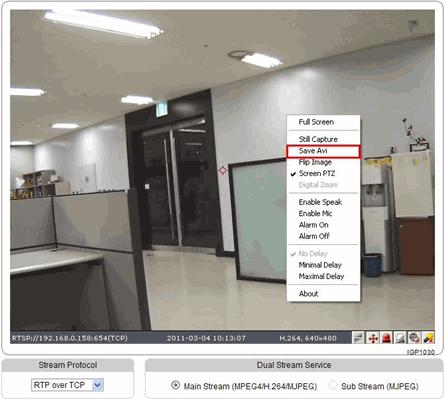
Ex) IGP1030 Network Camera
3 When you finish recording, please select Save AVI button again.
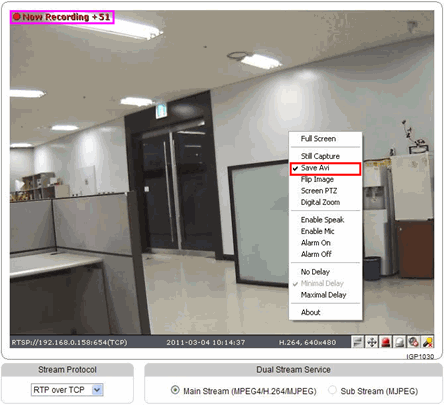
Ex) IGP1030 Network Camera
4 If you select the following icon right after finishing recording, user can play the recorded data. The recorded data is saved at C:\Xnet Capture folder.
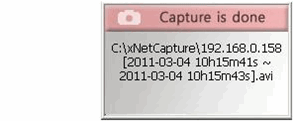
11-2 Video Recording at CMS program
1 Please run CMS program and access to all network cameras that you want to record videos.
2 Please select the network record button, and then all connected cameras video will be recording at the PC.

3 User can play recorded video at CMS’s local search.
4 Please select the Search button, and then please select local search.
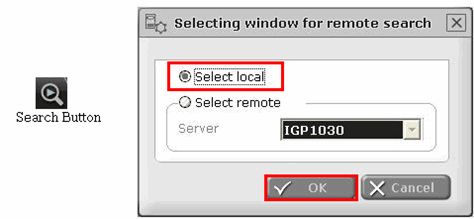
5 Please select the Network camera’s server name at server name list.
(Max.16 network cameras are can be selected at the same time)
6 Please select the date you want to check the video from the calendar.
7 Please select play button, then video will be played
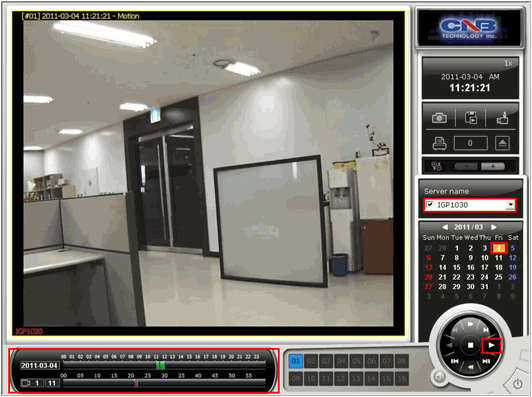
- 12. Connect to Network Cameras via CMS program
-
1 Please run CMS program, and then please select Server list button.
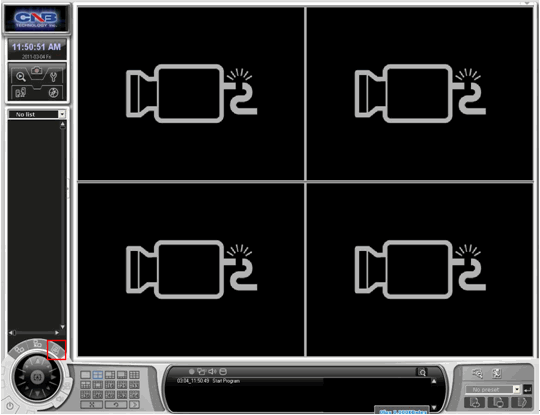
2 Please select Add button at Server list management window.
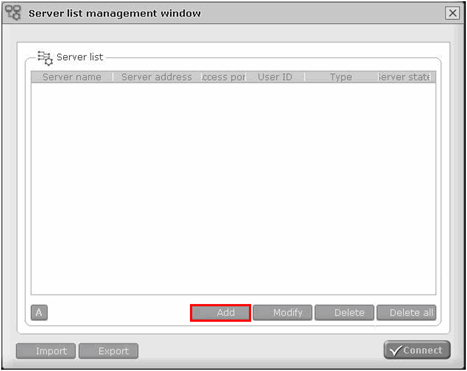
3 Please input correct Network camera information, and then please select Add button.
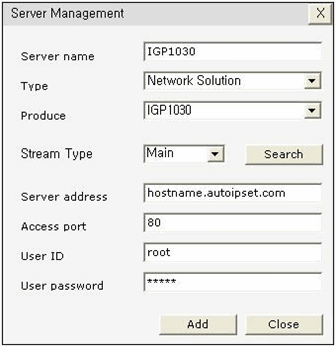
l Server Name : Please input any name that you prefer.
l Type : Please select Network Solution.
l Produce : Please select the network camera model name.
l Stream Type : Please select Main.
l Server address : Please input the network camera’s hostname(or IP address).
l Access Port : Please input the network camera’s HTTP port.
l User ID / Password : Please input the Network Camera’s login information.
4 Please check at the Server name, and then please select connect button.
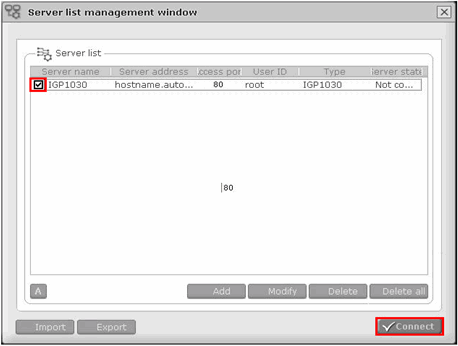
5 Successfully connected to the network camera.
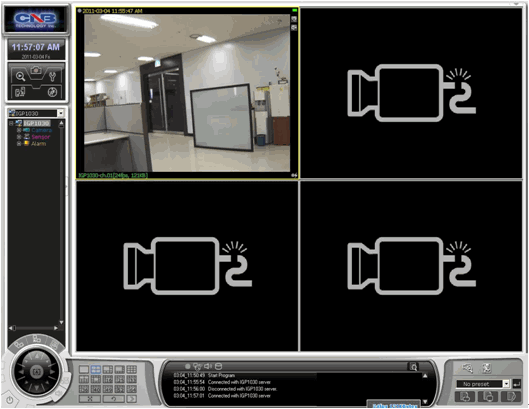
- 13. DDNS Configuration
-
1 Please go to Network’s Camera Setting -> Network Setup -> UPnP/DDNS/Bonjour.
2 Please check at “Enable DynDNS†and please input hostname.
If you check at “Enable Anonymous†option, you do not need to input User Name and Password.
Otherwise, user needs to input User Name and password that is already registered at www.autoipset.com
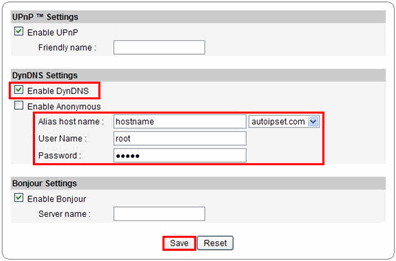
3 Please select save button to save modified configuration.
4 Hostname is successfully registered. - 14. Router Configuration
-
1 Http port : Network Camera Setting -> Network Setup -> HTTP
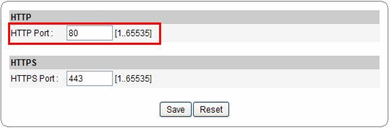
2 RTSP port : Network Camera Setting -> Audio & Video -> RTP
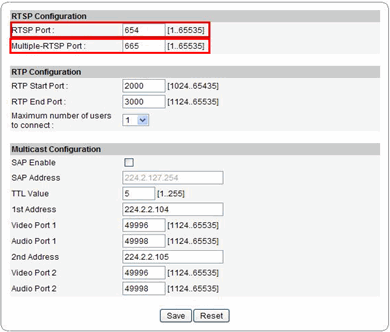
3 CMS port : Network Camera Setting أ CMS

In order to open ports at the router, user must set port-forwarding configuration for each ports.
For more detail regarding port-forwarding configuration, please refer to the router manufacture’s user manual.
- THE COMPANY Company overview Greetings from CEO Vision CI R&D Company location
- PRODUCTS ALPHA 300 (IPC & NVR) ALPHA HD ANALOG VIDEO WALL & DISPLAY VIDEO INTERCOM & ACCESS CONTROL DISCONTINUED
- SUPPORT Purchase Information Technical Support Q & A Download Center
- PR LOUNGE Press Release Photo Archive
- PARTNERSHIP XNET Alliance Partner Dealer Application

- Tel: 82-2-2624-2469 Fax: 82-504-135-9319 E-mail: cnbgtech@cnbtec.com
#1302 13F, 1130, Beoman-ro, Geumcheon-gu, Seoul, Republic of Korea.
@ CNB Technology, Inc. All rights reserved.